 How to install ArchEX 64bit to a USB stick with persistence
How to install ArchEX 64bit to a USB stick with persistence
I’ve discovered a way to install ArchEX to a USB stick and enjoy persistence. I.e. all your system changes will be saved directly on the stick. This is how to do it. We are using the same installer (Calamares) as for a hard drive installation.
1. Start up ArchEX from a live DVD or from a USB stick created with Rufus 4.2.
2. Insert a USB stick of (at least) 8GB.
3. Your root partition (the USB stick) will probably be called /dev/sdb1. Choose it during the installation. I.e. to install ArchEX to. Start ArchEX Installer (Calamares). Go on and install ArchEX to your USB stick – screenshot.
4. Now be careful when you come to choosing where to install Grub. Choose to install it to /dev/sdb. I.e. your USB stick. Be sure to choose Manual partition – screenshot.
Watch a slideshow below showing all installation steps. It’s for a hard drive installation. The only difference is that you now shall choose /dev/sdb1 (your USB stick) to install ArchEX to and /dev/sdb for the boot loader installation. I.e. Grub2.
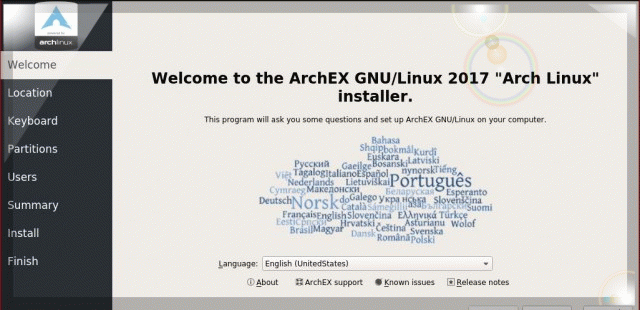
Watch a summary before the installation starts to a USB stick. In this case /dev/sdb1 – screenshot. As regards ArchEX Build 190612 you’ll have to install Grub manually. Run the following commands after you have closed the Calamares Installer. Close it at the end of the installation after you have received this error message: Failed to run update-initramfs on the target. Despite the error message the installation is ready. So open a terminal and run:
sudo su
mkdir /mnt/sdb1
mount /dev/sdb1 /mnt/sdb1
arch-chroot /mnt/sdb1
grub-install /dev/sdb
grub-mkconfig -o /boot/grub/grub.cfg
exit
NOTE: As regards ArchEX Build 230812/230719/220905 you don’t have to run the above commands. I.e. Grub will be installed automatically.
To do when you start up ArchEX from hard drive for the first time
You can now login to Deepin or LXQt from LightDM login screen as your own created user or as user exton (as when running ArchEX live).
1. One of the cool things about Arch Linux is the Arch User Repository (AUR), where users can add their favorite packages to Arch. Read this instruction how to install Yay. When you have installed Yay you can install for example Spotify. Watch this screenshot when Spotify is running in ArchEX. Note: In ArchEX Build 220905 Yay and Spotify are pre-installed.
2. To set the keyboard layout in X permanently you shall add the following two lines to ~/.xinitrc (example for Sweden):
setxkbmap se &
exec startdde
Or do in in Deepin’s Preferences.
3. Create a new ordinary user with the command useradd -m -G wheel,users,audio,storage -s /bin/bash MyNewUser
3b. Set a password for the new user with the command passwd MyNewUser
4. Possibly go on and install the Cinnamon and/or KDE Plasma Desktops. Screenshot when Cinnamon is running in ArchEX
Screenshot when KDE is running in ArchEX
7. Or perhaps you prefer the Xfce4 Desktop Environment – screenshot – or Enlightenment – screenshot.
Install ArchEX to a USB Pen Drive without persistence
Can be done with the dd-command in Linux. Please read this instruction. In Windows you can use Rufus 4.2. See below.
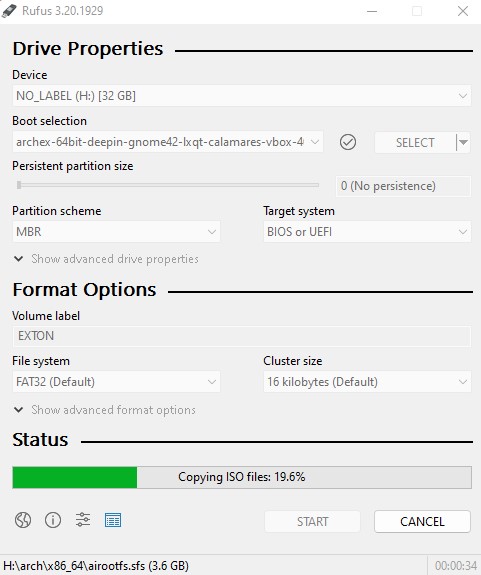
NOTE: Since the ArchEX ISO is a isohybrid you can simply copy the ISO to your USB stick. Example command to run during a Linux session: cp archex-mini-64bit-lxqt-calamares-vbox-1740mb-220905.iso /dev/sdX
Where X is b, c, d, e or… Check it carefully before you run the just mentioned command (to avoid data losses).
