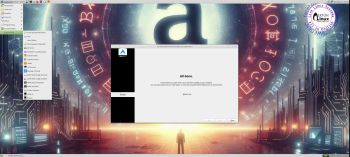I’ve made a new extra version of ArchEX with the LXQt 2.1 Desktop Environment. LXQt 2.1 was released 241105. LXQt is a lightweight Qt desktop environment. It will not get in your way. It will not hang or slow down your system. It is focused on being a classic desktop with a modern look and feel. I’ve also managed to install Calamares Installer from source in ArchEX LXQt. It means that you can install ArchEX LXQt in any language. Everything will then be in your chosen language when the installation has completed.
I’ve made a new extra version of ArchEX with the LXQt 2.1 Desktop Environment. LXQt 2.1 was released 241105. LXQt is a lightweight Qt desktop environment. It will not get in your way. It will not hang or slow down your system. It is focused on being a classic desktop with a modern look and feel. I’ve also managed to install Calamares Installer from source in ArchEX LXQt. It means that you can install ArchEX LXQt in any language. Everything will then be in your chosen language when the installation has completed.
Study all installed packages in ArchEX LXQt…
Log in to LXQt
When the boot process is ready you will end up at SLiM‘s login page. Log in to the LXQt Desktop as the ordinary user user with password live or as root with password root.
Program Management in Arch Linux
Arch Linux uses a proprietary system called Pacman. It is similar to that found in CRUX Linux. Read about Pacman. You can also read all the documentation on Arch Linux. Six commands are basically the only ones you need to use:
1) pacman -Sy (update the packages database)
2) pacman -Syu (upgrading the whole system)
3) pacman -S MyUsefulProgram (the package installation command)
4) pacman -S ‐‐overwrite MyUsefulProgram (in case you get an error about “conflicting packages”)
5) pacman -R MyBadProgram (remove a package)
Very simple!
6) pacman -Scc (clean pacman cache)
Note: You can also use Yay – see below.
Yay – Yet Another Yogurt – An AUR Helper
If you want to install certain special packages for example Google Chrome and Spotify you can/must install Yay. Study this tutorial about how to install and use Yay – Yet Another Yogurt – An AUR Helper Written in Go. If you want to install new packages through Yay you’ll have to run the command su user before yay -S MyNeededProgram. If you’re not logged in as the ordinary user user. (You can’t run Yay as root). Yay is pre-installed in ArchEX Build 241128/241127/241124.
UEFI/non-UEFI computers
ArchEX Build 241128/241127/241124 is now also for UEFI computers. I.e. before you can run ArchEX live you don’t have to go into BIOS and change Boot Mode to Legacy Support.
SCREENSHOTS
1. The LXQt Desktop for the ordinary user user
2. Calamares Installer is running
3. Running in full screen in VirtualBox (VirtualBox Guest Additions are pre-installed)
4. Showing a Samba connection
5. The SLiM Login Screen
DOWNLOAD
ArchEX Linux Live Systems (all versions) can be downloaded from SourceForge.net – Fast, secure and free downloads from the largest Open Source applications and software directory.

md5sum for the ISO file which is of 2280 MB
 RaspArch Build 240302 for Raspberry Pi 5 and Raspberry Pi 4
RaspArch Build 240302 for Raspberry Pi 5 and Raspberry Pi 4
RaspArch is a “ready-to-go” ARM (aarch64/arm64) system. It can only run on a Raspberry Pi 5 or Raspberry Pi 4 computer. All included packages have been updated to the latest version as of 240302. The Desktop Environment is LXQt 1.4.
A member on RaspEX wrote this about an old version of RaspArch: I’ve used Slackware, Debian, Gentoo, Ubuntu & Arch. I prefer Arch. Ubuntu is easier to install, Arch is easier to keep up to date. You do not go through big, painful, changes every year instead you just update, once in a while, make changes if instructed. Arch has most of the benefits of Gentoo without the pain of recompiling _everything_. When you do need to build a package in Arch its painless especially if you use one of the tools that support AUR (I like Yaourt). Arch avoids the politics of Debian and Ubuntu and delivers a great Linux distribution. RaspArch now brings these advantages to the Pi 2.
Screenshot of RaspArch’s Desktop
Read about my Android-x86 Systems – 11, 10, Pie, Oreo, Nougat, Marshmallow, Lollipop and KitKat at andex.exton.net – latest is AndEX 11 (with GAPPS), AndEX 10 (with GAPPS) and AndEX Pie 9.0 (also with GAPPS)!
and
about my Android 15, 14, 13, 12, 11, 10, Pie, Oreo, Nougat, Marshmallow and Lollipop versions for Raspberry Pi 5, Pi 4 and Pi 3/2 at raspex.exton.se – latest is RaspAnd 15 (with GAPPS), RaspAnd 14 (also with GAPPS), 13 and 12 (without GAPPS), RaspAnd 11 (with GAPPS) and RaspAnd Oreo 8.1 (also with GAPPS)!