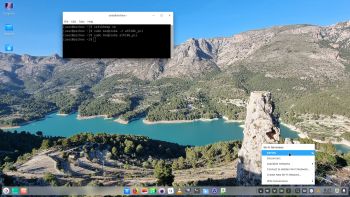 NEWS about ArchEX 230812
NEWS about ArchEX 230812
A new version of ArchEX is ready! In this new version, which I call ArchEX 2023, I have added the Deepin 20.9 (latest) Desktop Environment (DE). Deepin DE (made in China!) is devoted to providing a beautiful, easy to use, safe and reliable system for global users. I came to like Deepin DE very much when I installed it in ExTiX 23.4. So I thought why not install Deepin DE also in ArchEX? Furthermore I have added the LXQt 1.3 (latest) Desktop Environment. You can choose the one you want at LightDM’s Login screen.
Known “bugs” or errors in this ArchEX Build
I’ve kept my “old” ArchEX version 220905 on the server since ArchEX Build 230812 have some “bugs” i.e.:
1) You can’t change wallpaper in Deepin. That is a known bug in Arch Linux and all distros based on Arch Linux. There is, however, a “workaround”. Put the picture you want to use as wallpaper in /usr/share/wallpapers/deepin and change the name of the picture to Hummingbird_by_Shu_Le.jpg. Watch this screenshot.
2) When installing ArchEX to hard drive using Calamares Installer you’ll have to format the install partition in another Linux system in advance. If you let Calamares format you will get filesystem errors and therefore ArchEX won’t boot. Watch this screenshot…
So using Calamares it shall look like this screenshot shows.
NOTE 1: When installing ArchEX in VirtualBox you don’t have to worry about filesystem errors (for some unknown reason).
3) It can be difficult to configure a WiFi connection. To be able to use a WiFi connection you may have to unload and load the correct kernel module.
For example athk10_pci, iwlwifi or wl. Example commands:
$ sudo modprobe -r ath10k_pci
$ sudo modprobe ath10k_pci
Check which kernel module to load with the command: lspci
Also watch this screenshot…
NOTE 2: The WiFi problem is gone after a hard drive installation. I.e. you will automatically be connected.
Aside from the above mentioned bugs ArchEX Build 230812 works very well both live and from hard drive.
Study all installed packages in ArchEX 2023 with Deepin and LXQt.
How To dual boot, triple boot or multi boot Linux with Windows in a simple way and be happy
Before installing ArchEX or any other Linux system my general installation instructions may be of interest.
WHAT IS ArchEX?
ArchEX 64 bit is a new (230812) Linux live DVD based on Arch Linux. Arch motto is KISS (Keep It Simple Stupid). ArchEX Build 230812 uses kernel 6.4.9.arch1-1, Deepin 20.9 and LXQt 1.3 Desktop environments. Deepin Desktop (made in China!) is devoted to providing a beautiful, easy to use, safe and reliable system for global users. About LXQt: LXQt is a lightweight Qt desktop environment. It will not get in your way. It will not hang or slow down your system. It is focused on being a classic desktop with a modern look and feel. GNOME 42 provides a focused working environment that helps you get things done. It is packed with features that will make you more productive.
LOG IN to Deepin or LXQt
Boot up the 230812 live System and log in from LightDM to Deepin 20.9 or LXQt 1.3. When the boot process is ready you will end up at LightDM’s login screen. Login as user user with password live to any of the above mentioned Desktops. You can’t login as root from LightDM.
VirtualBox and VMware
ArchEX can run and be installed without problems in VMware in Windows. Watch a screenshot when ArchEX is about to be installed in VMware Workstation Player. Be sure to give ArchEX enough RAM. About 4 GB. Also remember to disable 3D acceleration in VMware. (It won’t work without installing VMware Tools).
1. ArchEX running in full screen on Arch Linux in VirtualBox – screenshot. VirtualBox Guest Additions are pre-installed.
2. Arch running in VMware in Windows in full screen after VMware Tools have been installed. NOTE: It is a bit tricky to install VMware Tools, but you can do it if you just follow this instruction.
3. ArchEX running in full screen in Windows in VirtualBox. VirtualBox Guest Additions are pre-installed – screenshot.
NOTE: VirtualBox Guest Additions are pre-installed also in ArchEX Build 230719 and 220905.
Program Management in Arch Linux
Arch Linux uses a proprietary system called Pacman. It is similar to that found in CRUX Linux. Read about Pacman.
You can also read all the documentation on Arch Linux. Four commands are basically the only ones you need to use:
1) pacman -Sy (update the packages database)
2) pacman -Syu (upgrading the whole system)
3) pacman -S MyUsefulProgram (the package installation command)
5) pacman -S –overwrite MyUsefulProgram (in case you get an error about “conflicting packages”)
6) pacman -R MyBadProgram (remove a package)
Very simple!
7) pacman -Scc (clean pacman cache)
Note: You can also use Yay – see below.
Errors about archlinux-keyring
If you get errors about keys (for example key A634567E8t6574 could not be looked up remotely) when trying to upgrade your system you shall run the following four commands as root:
rm -R /etc/pacman.d/gnupg/
rm -R /root/.gnupg/
gpg –refresh-keys
pacman-key –init && pacman-key –populate archlinux
pacman-key –refresh-keys
If that don’t work you can try this approach:
pacman -Sy archlinux-keyring
pacman-key –populate archlinux
pacman-key –refresh-keys
pacman -Sy
pacman -Syu
Yay – Yet Another Yogurt – An AUR Helper
If you want to install certain special packages for example Google Chrome and Spotify you can/must install Yay. Study this tutorial about how to install and use Yay – Yet Another Yogurt – An AUR Helper Written in Go. If you want to install new packages through Yay you’ll have to run the command su user before yay -S MyNeededProgram. If you’re not logged in as the ordinary user user. (You can’t run Yay as root).
UEFI/non-UEFI computers
ArchEX Build 230812/230719/220905 is now also for UEFI computers. I.e. before you can run ArchEX live you don’t have to go into BIOS and change Boot Mode to Legacy Support.
LANGUAGE
The default locale/language is English. While installing ArchEX to hard drive using Calamares (ArchEX Installer), you can change the default locale to Swedish or any other language.
Rolling distribution
Arch Linux/ArchEX are rolling distributions, which implies that once you have installed the system on the hard drive there is no need for re-installations (which otherwise is common in the Linux world).
WHO should run Arch Linux?
My answer: The system fits the “advanced” Linux user/enthusiast, who would be willing to run an occasional command from time to time.
BENEFITS of ArchEX/Arch Linux
“Cutting Edge”-software and speed. You will for example always run the latest kernel if you upgrade ArchEX/Arch (for example) every month.
Screenshots
ArchEX Deepin Desktop
ArchEX LXQt Desktop
ArchEX running in VirtualBox with Guest Additions installed
ArchEX running Calamares
Watch a YouTube video about ArchEX…

The video is called ArchEX Linux : Deepin Desktop with ARCH Linux! It is not made by me.
DOWNLOAD
ArchEX Build 230812 and 220905 had Deepin 23/20.8 installed. Deepin works alright in those builds, but after a full system upgrade Deepin has some serious bugs. I have therefore removed those versions from the server. It seems to me that Deepin doesn’t work in Arch Linux at the moment – 240106. I will probably try to install Deepin again later on. It is a very nice DE.
andex.exton.net – latest is AndEX 11 (with GAPPS), AndEX 10 (with GAPPS) and AndEX Pie 9.0 (also with GAPPS)!
and
about my Android 13, 12, 11, 10, Pie, Oreo, Nougat, Marshmallow and Lollipop versions for Raspberry Pi 4 and 3/2 at
raspex.exton.se – latest is RaspAnd 13 and 12 (without GAPPS), RaspAnd 11 (with GAPPS) and RaspAnd Oreo 8.1 (also with GAPPS)!
