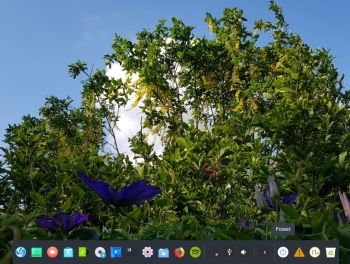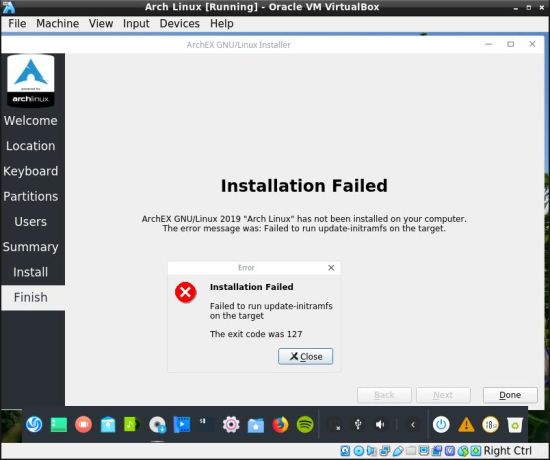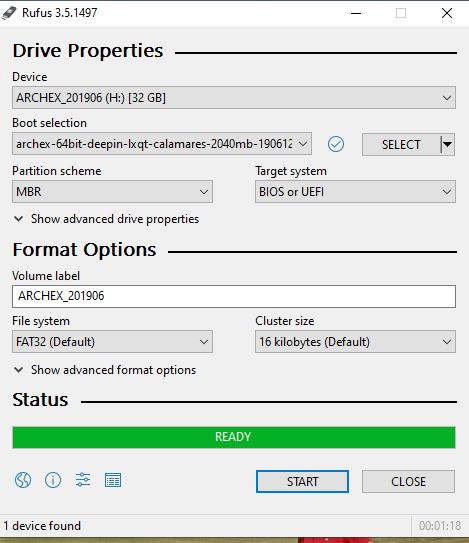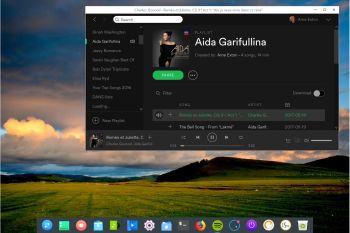ABOUT ArchEX 2024 Build 240101
ABOUT ArchEX 2024 Build 240101
I’ve made a new extra version of ArchEX with Pantheon, Gnome 45.2 and LXQt 1.4 as Desktop Environments (DE). This ArchEX version uses kernel 6.7.0-rc7-exton. Pantheon is the desktop environment of elementary OS. It is written in Vala, using GTK 3 and Granite. ArchEX Build 240101 has the same “bugs” as ArchEX Build 230812 – see below.
Known “bugs” or errors in this ArchEX Build
I’ve kept my “old” ArchEX version 220905 on the server since ArchEX Build 240101 (and Build 230812) have some “bugs” i.e.:
1) When installing ArchEX to hard drive using Calamares Installer you’ll have to format the install partition in another Linux system in advance. If you let Calamares format you will get filesystem errors and therefore ArchEX won’t boot. Watch this screenshot…
So using Calamares it shall look like this screenshot shows.
NOTE 1: The best way (possibly) to avoid filesystem errors is to install ArchEX on an ext3 partition.
NOTE 2: When installing ArchEX in VirtualBox you don’t have to worry about filesystem errors (for some unknown reason).
2) It can be difficult to configure a WiFi connection. To be able to use a WiFi connection you may have to unload and load the correct kernel module.
For example athk10_pci, iwlwifi or wl. Example commands:
$ sudo modprobe -r ath10k_pci
$ sudo modprobe ath10k_pci
Check which kernel module to load with the command: lspci
Also watch this screenshot…
NOTE 2: The WiFi problem is gone after a hard drive installation. I.e. you will automatically be connected.
3) Not a bug, but to be able to run the file manager PCManFM-qt as root you’ll have to use this command: sudo dbus-launch pcmanfm-qt.
4) Also not really a bug, but to be able to paste highlighted text into a terminal with your mouse’s middle button (which can be very handy) you’ll have to use QTerminal or xterm. It is not possible using LXTerminal or Gnome Terminal. Watch this screenshot…
NOTE 3: The “middle button problem” occurs only when logged in to the Pantheon Desktop.
Aside from the above mentioned bugs ArchEX Build 240101 works very well both live and from hard drive.
Study all installed packages in ArchEX 2024 with Pantheon, Gnome 45.2 and LXQt 1.4.
How To dual boot, triple boot or multi boot Linux with Windows in a simple way and be happy
Before installing ArchEX or any other Linux system my general installation instructions may be of interest.
LOG IN to Pantheon, Gnome or LXQt
Boot up the 240101 live System and log in from LightDM to the Pantheon, Gnome 45.2 or LXQt 1.4 Desktops. When the boot process is ready you will end up at LightDM’s login screen. Login as user user with password live to any of the above mentioned Desktops. You can also log in as root (“other”) from LightDM with password root. When logged in as root you won’t have sound.
Program Management in Arch Linux
Arch Linux uses a proprietary system called Pacman. It is similar to that found in CRUX Linux. Read about Pacman.
You can also read all the documentation on Arch Linux. Four commands are basically the only ones you need to use:
1) pacman -Sy (update the packages database)
2) pacman -Syu (upgrading the whole system)
3) pacman -S MyUsefulProgram (the package installation command)
5) pacman -S ‐‐overwrite MyUsefulProgram (in case you get an error about “conflicting packages”)
6) pacman -R MyBadProgram (remove a package)
Very simple!
7) pacman -Scc (clean pacman cache)
Note: You can also use Yay – see below.
Errors about archlinux-keyring
If you get errors about keys (for example key A634567E8t6574 could not be looked up remotely) when trying to upgrade your system you shall run the following four commands as root:
rm -R /etc/pacman.d/gnupg/
rm -R /root/.gnupg/
gpg ‐‐refresh-keys
pacman-key ‐‐init && pacman-key ‐‐populate archlinux
pacman-key ‐‐refresh-keys
If that don’t work you can try this approach:
pacman -Sy archlinux-keyring
pacman-key ‐‐populate archlinux
pacman-key ‐‐refresh-keys
pacman -Sy
pacman -Syu
Yay – Yet Another Yogurt – An AUR Helper
If you want to install certain special packages for example Google Chrome and Spotify you can/must install Yay. Study this tutorial about how to install and use Yay – Yet Another Yogurt – An AUR Helper Written in Go. If you want to install new packages through Yay you’ll have to run the command su user before yay -S MyNeededProgram. If you’re not logged in as the ordinary user user. (You can’t run Yay as root).
UEFI/non-UEFI computers
ArchEX Build 240101/230812/230719/220905 is now also for UEFI computers. I.e. before you can run ArchEX live you don’t have to go into BIOS and change Boot Mode to Legacy Support.
LANGUAGE
The default locale/language is English. While installing ArchEX to hard drive using Calamares (ArchEX Installer), you can change the default locale to Swedish or any other language.
Samba connections
You can connect to your Windows computers in your Home Network through Samba and PCManFM-qt. Watch this screenshot…
Rolling distribution
Arch Linux/ArchEX are rolling distributions, which implies that once you have installed the system on the hard drive there is no need for re-installations (which otherwise is common in the Linux world).
WHO should run Arch Linux?
My answer: The system fits the “advanced” Linux user/enthusiast, who would be willing to run an occasional command from time to time.
BENEFITS of ArchEX/Arch Linux
“Cutting Edge”-software and speed. You will for example always run the latest kernel if you upgrade ArchEX/Arch (for example) every month.
Screenshots
ArchEX Pantheon Desktop
ArchEX Gnome Desktop
ArchEX LXQt Desktop
ArchEX running in VirtualBox with Guest Additions installed
DOWNLOAD
This build has been replaced by Build 241117…
 RaspArch Build 240302 for Raspberry Pi 5 and Raspberry Pi 4
RaspArch Build 240302 for Raspberry Pi 5 and Raspberry Pi 4
RaspArch is a “ready-to-go” ARM (aarch64/arm64) system. It can only run on a Raspberry Pi 5 or Raspberry Pi 4 computer. All included packages have been updated to the latest version as of 240302. The Desktop Environment is LXQt 1.4.
A member on RaspEX wrote this about an old version of RaspArch: I’ve used Slackware, Debian, Gentoo, Ubuntu & Arch. I prefer Arch. Ubuntu is easier to install, Arch is easier to keep up to date. You do not go through big, painful, changes every year instead you just update, once in a while, make changes if instructed. Arch has most of the benefits of Gentoo without the pain of recompiling _everything_. When you do need to build a package in Arch its painless especially if you use one of the tools that support AUR (I like Yaourt). Arch avoids the politics of Debian and Ubuntu and delivers a great Linux distribution. RaspArch now brings these advantages to the Pi 2.
Screenshot of RaspArch’s Desktop
andex.exton.net – latest is AndEX 11 (with GAPPS), AndEX 10 (with GAPPS) and AndEX Pie 9.0 (also with GAPPS)!
and
about my Android 14, 13, 12, 11, 10, Pie, Oreo, Nougat, Marshmallow and Lollipop versions for Raspberry Pi 5, Pi 4 and Pi 3/2 at
raspex.exton.se – latest is RaspAnd 14 (with GAPPS), 13 and 12 (without GAPPS), RaspAnd 11 (with GAPPS) and RaspAnd Oreo 8.1
(also with GAPPS)!