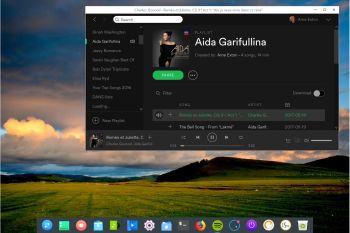 NEWS about ArchEX 181114
NEWS about ArchEX 181114
A new version of ArchEX is ready! In this new version, which I call ArchEX 2019, I have added the Deepin 15.8 (latest) Desktop environment. Deepin (made in China!) is devoted to providing a beautiful, easy to use, safe and reliable system for global users. I came to like Deepin very much when I installed it in ExTiX 18.8. So I thought why not install Deepin also in ArchEX?
Study all installed packages in ArchEX 2019 Deepin/LXQt.
Why trust a Chinese Distribution?
NEWS 181114 about Calamares Installer
I’ve finally managed to make Calamares 3.2.2 (The universal installer framework) work without problems/issues. Calamares 3.2.2 is quite new. Released September 4, 2018. This version gives you more control over the installation process. Now you can use Calamares to install ArchEX in any language. The boot loader Grub2 (which can be installed during the installation of ArchEX) will also work without problems.
WHAT IS ArchEX?
ArchEX 64 bit is a new (181114) Linux live DVD based on Arch Linux. Arch motto is KISS (Keep It Simple Stupid). ArchEX uses kernel 4.18.16-1-ARCH, Deepin 15.8 and LXQt 0.13 Desktop environments. Deepin 15.8 Desktop (made in China!) is devoted to providing a beautiful, easy to use, safe and reliable system for global users. About LXQt: LXQt is a lightweight Qt desktop environment. It will not get in your way. It will not hang or slow down your system. It is focused on being a classic desktop with a modern look and feel.
INSTALLED SOFTWARE
Among many other programs, Firefox 63.0.1 (for Netflix), Gimp, Spotify, GCC, Wicd and GParted – study this package LIST.
LOG IN to Deepin/LXQt
When the boot process is ready you will end up at LightDM‘s login screen. Login as user exton with password live to the Deepin or LXQt Desktop.
Message about “insufficient disk space”
When running ArchEX live it can happen that you get a message saying “Insufficient disk space please clean up”. That is fixed by running the command sudo mount -o remount,size=1G /run/archiso/cowspace
INSTALLATION to hard drive
ArchEX can easily be installed to hard drive of those who so desire. Use ArchEX Installer (Calamares). I.e. while running ArchEX live from a DVD or USB stick. Read this INSTRUCTION and watch the slideshow below.
The Calamares Installer works perfect now.
YouTube video about ArchEX
Ike Santos (https://www.facebook.com/groups/Ike.Santos) has made a YouTube video about ArchEX. You will get a detailed description about how to install ArchEX in VirtualBox using Calamares Installer.
Install ArchEX to a USB Pen Drive with persistence
Please read my INSTRUCTION. All your system changes will be saved directly on the stick.
Install ArchEX to a USB Pen Drive without persistence
Can be done with the dd-command in Linux. Please read this instruction. In Windows you can use Etcher or Win32 Disk Imager. Watch this screenshot when Etcher is running and this screenshot when Win32 Disk Imager is running.
VirtualBox and VMware
ArchEX can run and be installed without problems in VirtualBox and VMware. Watch a screenshot when ArchEX is about to be installed in VMware Workstation 12 Pro. Be sure to give ArchEX enough RAM. About 2 GB. Also remember to disable 3D acceleration in VMware. (It won’t work without installing VMware Tools).
Program Management in Arch Linux
Arch Linux uses a proprietary system called Pacman. It is similar to that found in CRUX Linux. Read about Pacman.
You can also read all the documentation on Arch Linux. Four commands are basically the only ones you need to use:
1) pacman -Sy (update the packages database)
2) pacman -Syu (upgrading the whole system)
3) pacman -S MyUsefulProgram (the package installation command)
5) pacman -S –overwrite MyUsefulProgram (in case you get an error about “conflicting packages”)
Very simple!
Note: You can also use Yaourt – see below.
Errors about archlinux-keyring
If you get errors about keys (for example key A634567E8t6574 could not be looked up remotely) when trying to upgrade your system you shall run the following four commands as root:
rm -R /etc/pacman.d/gnupg/
rm -R /root/.gnupg/
gpg –refresh-keys
pacman-key –init && pacman-key –populate archlinux
pacman-key –refresh-keys
Yaourt – Yet AnOther User Repository Tool
If you want to install certain special packages for example Google Chrome and Spotify you can/must install Yaourt. Study this tutorial about how to install and use Yaourt – a Pacman frontend. Note: Yaourt and Spotify are pre-installed in ArchEX Build 181114. If you want to install new packages through Yaourt you’ll have to run the command su exton before yaourt MyNeededProgram. If you’re not logged in as the ordinary user exton. (You can’t run Yaourt as root).
Running ArchEX as root
You can’t login as root from LightDM and you can’t reach the Deepin desktop in any way as root (superuser). If you , however, for some reason want to run ArchEX as root you can login in console mode and run the command startx. You will then enter the LXQt desktop. Press Ctrl Alt F1 or F2 simultaneously in order to change to console mode.
LANGUAGE
The default locale/language is English. While installing ArchEX to hard drive using Calamares (ArchEX Installer), you can change the default locale to Swedish or any other language.
Rolling distribution
Arch Linux/ArchEX are rolling distributions, which implies that once you have installed the system on the hard drive there is no need for re-installations (which otherwise is common in the Linux world).
WHO should run Arch Linux?
My answer: The system fits the “advanced” Linux user/enthusiast, who would be willing to run an occasional command from time to time.
BENEFITS of ArchEX/Arch Linux
“Cutting Edge”-software and speed. You will for example always run the latest kernel if you upgrade ArchEX/Arch (for example) every month.
Screenshots
ArchEX Deepin Desktop
ArchEX Deepin full Desktop
ArchEX running Calamares – Welcome screen
ArchEX LXQt Desktop
ArchEX starting up live
ArchEX starting up from hard drive (VirtualBox)
ArchEX installing Google Chrome with Yaourt
ArchEX Installer (Calamares) running – all done
When Cinnamon is installed (pacman -S cinnamon)
When Xfce4 is installed (pacman -S xfce4)
When KDE (Plasma) is installed (pacman -S plasma-meta and pacman -S kde-applications-meta)
When Enlightenment is installed (pacman -S enlightenment)
ALL extra desktops can be installed in about 10 min!
DOWNLOAD
This version of ArchEX has been replaced by version 190612.
 Read about my Android-x86 Systems – Pie, Oreo, Nougat, Marshmallow, Lollipop and KitKat at andex.exton.net – latest is AndEX Pie 9.0 (without GAPPS) and AndEX Oreo 8.1 (with GAPPS)!
Read about my Android-x86 Systems – Pie, Oreo, Nougat, Marshmallow, Lollipop and KitKat at andex.exton.net – latest is AndEX Pie 9.0 (without GAPPS) and AndEX Oreo 8.1 (with GAPPS)!
and about my Pie, Oreo, Nougat, Marshmallow and Lollipop versions for Raspberry Pi 3/2 at
raspex.exton.se – latest is RaspAnd Pie 9.0 (without GAPPS) and RaspAnd Oreo 8.1 (with GAPPS)!
RaspArch for Raspberry Pi 3 Model B+, Pi 3 Model B and Pi 2 Model B
RaspArch is a “remaster” of Arch Linux ARM. The original compressed system is of 231 MB. After I have added the LXDE Desktop environment, PulseAudio, Firefox, Yaourt and Gimp the system increased to 1160 MB. RaspArch is a “ready-to-go” ARM system. It must be installed on a Raspberry Pi 3 Model B+, Raspberry Pi 3 Model B or Raspberry Pi 2 Model B computer.
A member on RaspEX recently wrote this about RaspArch: I’ve used Slackware, Debian, Gentoo, Ubuntu & Arch. I prefer Arch. Ubuntu is easier to install, Arch is easier to keep up to date. You do not go through big, painful, changes every year instead you just update, once in a while, make changes if instructed. Arch has most of the benefits of Gentoo without the pain of recompiling _everything_. When you do need to build a package in Arch its painless especially if you use one of the tools that support AUR (I like Yaourt). Arch avoids the politics of Debian and Ubuntu and delivers a great Linux distribution. RaspArch now brings these advantages to the Pi 2.
Screenshot of RaspArch’s Desktop
Connect With Me
