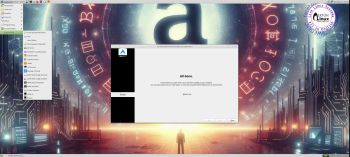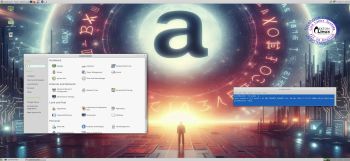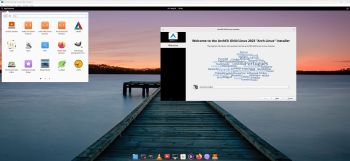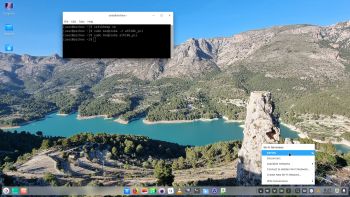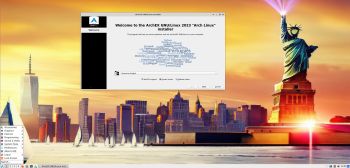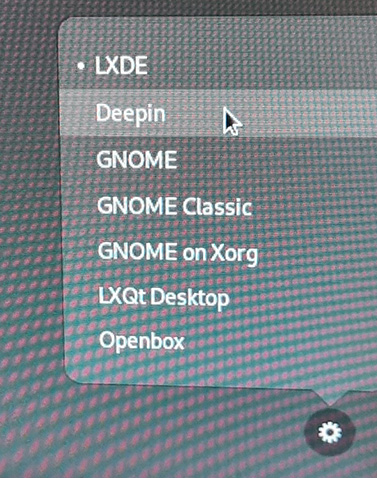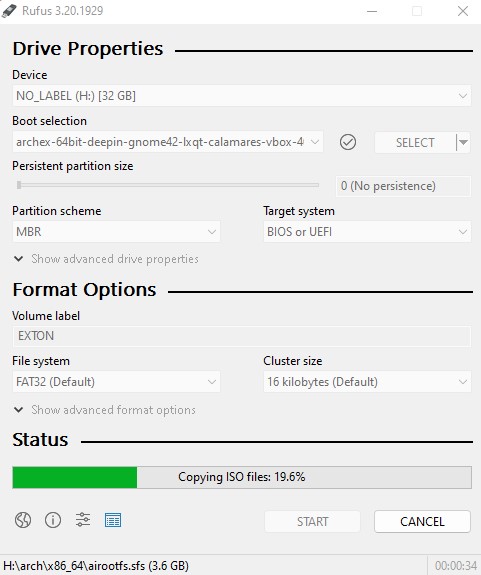NEWS ABOUT ArchEX 220905
NEWS ABOUT ArchEX 220905
Today I discovered that I had forgot to add “cowspace” (sudo mount -o remount,size=2G /run/archiso/cowspace) in ArchEX Build 220901. I therefore had to upload a new ArchEX version today (220905). This version uses kernel 5.19.6 and has more support for various wireless cards.
############################################
NEWS ABOUT ArchEX Build 230812
A new version of ArchEX is ready! In this new version, which I call ArchEX 2023, I have added the Deepin 20.9 (latest) Desktop Environment (DE). Deepin DE (made in China!) is devoted to providing a beautiful, easy to use, safe and reliable system for global users. I came to like Deepin DE very much when I installed it in ExTiX 23.4. So I thought why not install Deepin DE also in ArchEX? Furthermore I have added the LXQt 1.3 (latest) Desktop Environment. You can choose the one you want at LightDM’s Login screen.
NOTE: I’ve kept my “old” ArchEX version 220905 (also with the Deepin DE) on the server since ArchEX Build 230812 have some “bugs”.
READ MORE ABOUT BUILD 230812…
NEWS ABOUT ArchEX 230719
I’ve made a new extra “Mini” version of ArchEX. It has four advantages compared with ArchEX Build 220905.
A) This ArchEX build is smaller. The ISO file is “only” of 2330 MB compered with Build 220905 which is of 4010 MB. This is of importance since ArchEX can run very fast live from RAM. So your computer needs lesser RAM to run Build 230719. Should be enough with 2 GB. NOTE: I was hoping to make the ISO file even smaller, but that was impossible since the Calamares Installer and Yay has a lot of dependencies.
B) ArchEX Build 230719 has all Arch Linux original installation scripts, which means that you can use this build to install Arch Linux “the Arch way” following the Installation Guide. Or you can just follow my example here. You can have my instructions up in Firefox while installing as this screenshot shows. When installing from Arch Linux official live DVD you’ll have to do it in console mode. (Could be tricky).
C) If you install Arch Linux (or ArchEX using Calamares) in VirtualBox or Qemu you can do it in full screen. VirtualBox Guest Additions are pre-installed in ArchEX Build 230719 (and in Build 220905). Watch this screenshot. In Qemu you can just choose the screen resolution you want.
D) ArchEX Build 230719 uses kernel 6.4.3 (latest), which has support for more wireless cards. Kernel modules ath10k and wl are loaded also when running ArchEX live, which obviously means a lot.
NOTE 1: To find out wich “WiFi module” you need you can run the command lspci. Then unload and load the kernel module in question. Example: sudo modprobe -r ath10k_pci followed by sudo modprobe ath10k_pci. Watch this screenshot…
NOTE 2: When running ArchEX logged in as the normal user exton you can use Sudo to run applications which need root privileges. Example command: sudo gparted. One exception: To be able to run the file manager PCManFM-qt as root you’ll have to use the command sudo dbus-launch pcmanfm-qt.
Study all installed packages in Build 230719…
SCREENSHOTS
1. ArchEX Mini Desktop for user exton
2. ArchEX Mini Desktop for root
3. ArchEX Mini installing LibreOffice while running live
4. Installing Arch Linux the Arch way
5. Showing a Samba connection
###################################
###################################
NEWS about ArchEX 220905
A new version of ArchEX is ready! In this new version, which I call ArchEX 2022, I have added the Deepin 20.7 (latest) Desktop Environment (DE). Deepin DE (made in China!) is devoted to providing a beautiful, easy to use, safe and reliable system for global users. I came to like Deepin DE very much when I installed it in ExTiX 22.6. So I thought why not install Deepin DE also in ArchEX? Furthermore I have added the GNOME 42 (latest) and LXQt 1.1.0-1 (latest) Desktop environments. As “extra” Desktop environments I’ve added Gnome Classic and LXDE. So altogether five (5) different Desktops environments to try out while running ArchEX live or from hard drive! Note that you can run ArchEX in full screen in VirtualBox directly from the ISO file since VirtualBox Guest Additions are pre-installed!
REPLACEMENT
This version (220905) of ArchEX replaces version 220206. I’ve replaced Yaourt with Yay – Yet Another Yogurt – An AUR Helper Written in Go. I came to know that Yaourt is dead. I.e. Yaourt is not being developed anymore. So in the new version of ArchEX I have upgraded all included packages, installed a new kernel (5.19.6) and replaced Yaourt with Yay. NOTE: While running ArchEX LIVE (from a DVD or USB stick) you can now do so super fast from RAM. Watch this screenshot. I.e. use boot alternative 3 (Copy to RAM). In this new version I’ve also added more support for Broadcom WiFi cards. I.e. kernel modules b43 and wl will be loaded from boot. Kernel module b43 was “blacklisted” for some unknown reason.
Study all installed packages in ArchEX 2022 with Deepin/GNOME 42/Gnome Classic/LXQt/LXDE.
Why trust a Chinese Distribution? (The Deepin Desktop environment is developed in China).
NEWS 220905 about Calamares Installer
I’ve finally managed to make Calamares (The universal installer framework) work without big problems/issues. Now you can use Calamares to install ArchEX in any language. Also in VirtualBox and VMware.
How To dual boot, triple boot or multi boot Linux with Windows in a simple way and be happy
Before installing ArchEX or any other Linux system my general installation instructions may be of interest.
WHAT IS ArchEX?
ArchEX 64 bit is a new (220905) Linux live DVD based on Arch Linux. Arch motto is KISS (Keep It Simple Stupid). ArchEX Build 220905 uses kernel 5.19.6-arch1-1, Deepin 20.7, GNOME 42, GNOME Classic, LXDE and LXQt 1.1.0-1 Desktop environments. Deepin Desktop (made in China!) is devoted to providing a beautiful, easy to use, safe and reliable system for global users. About LXQt: LXQt is a lightweight Qt desktop environment. It will not get in your way. It will not hang or slow down your system. It is focused on being a classic desktop with a modern look and feel. GNOME 42 provides a focused working environment that helps you get things done. It is packed with features that will make you more productive.
INSTALLED SOFTWARE
Among many other programs, Firefox (for Netflix), Gimp, Spotify, GCC, NetworkManager and GParted – study this package LIST.
LOG IN to Deepin/GNOME 42/LXQt/LXDE
BOOT UP the live system and LOGIN from GDM to Deepin, GNOME 42, Gnome Classic, LXDE or LXQt. When the boot process is ready you will end up at GDM’s login screen. Login as user exton with password live to any of the above mentioned Desktops. You can also choose to log in as root with password root to the same Desktops environments. Before logging in you shall choose where you want to go – see below.
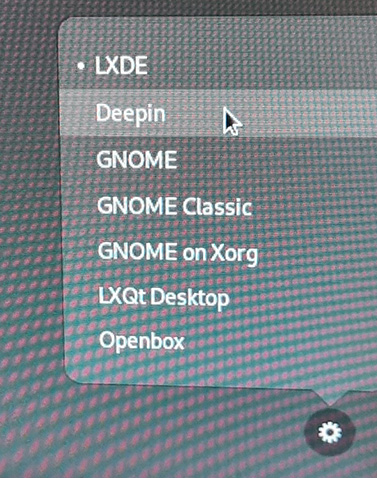
Wireless connections
Use NetworkManager. You’ll find the nm-applet to the right in the panel. If your Network isn’t shown it is “hidden”. Then connect to a hidden Network. Just give NetworkManager your SSID and connect. Watch this screenshot. NOTE: On one of my five computers I couldn’t get a wireless connection while running ArchEX live (from a USB stick). After a hard drive installation I could though. It seems to me that there is a difference between the live initrd.img and the one that is used after a hard drive installation.
IMPORTANT: About how to increase cowspace (Copy on Write) while running ArchEX live (from DVD or USB)
If you want to install a program or upgrade the whole ArchEX system while running ArchEX LIVE you may get an error message saying that the system is “out of space“. Then run the following command:
sudo mount -o remount,size=2G /run/archiso/cowspace
You can set the size to 3G, 4G or even higher if you have plenty of RAM, but 2G is normally enough. You can check how much of the cowspace you have left with the command df. Watch this screenshot. NOTE: This is not necessary as regards ArchEX Build 220905/220904. I have increased the cowspace with 2GB in advance.
INSTALLATION to hard drive
ArchEX can easily be installed to hard drive of those who so desire. Use ArchEX Installer (Calamares). I.e. while running ArchEX live from a DVD or USB stick. Please read this INSTRUCTION.
Note that you also can use ArchEX Build 220904 to do a “normal” Arch Linux installation since all Arch Linux installation scripts are included.
YouTube video about ArchEX
Ike Santos (https://www.facebook.com/groups/Ike.Santos) has made a YouTube video about ArchEX. You will get a detailed description about how to install ArchEX in VirtualBox using Calamares Installer.
Install ArchEX to a USB Pen Drive with persistence
Please read my INSTRUCTION. All your system changes will be saved directly on the stick.
Install ArchEX to a USB Pen Drive without persistence
Can be done with the dd-command in Linux. Please read this instruction. In Windows you should use Rufus 3.20 – see below.
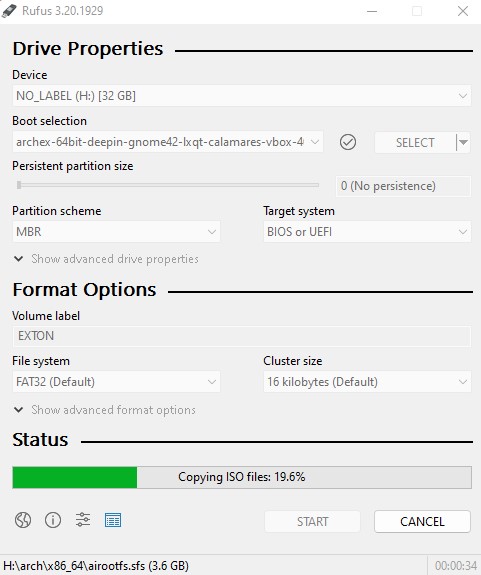
VirtualBox and VMware
ArchEX can run and be installed without problems in VMware in Windows. Watch a screenshot when ArchEX is about to be installed in VMware Workstation Player. Be sure to give ArchEX enough RAM. About 4 GB. Also remember to disable 3D acceleration in VMware. (It won’t work without installing VMware Tools).
1. ArchEX running in full screen on Arch Linux in VirtualBox – screenshot. VirtualBox Guest Additions are pre-installed.
2. Arch running in VMware in Windows in full screen after VMware Tools have been installed. NOTE: It is a bit tricky to install VMware Tools, but you can do it if you just follow this instruction.
3. ArchEX running in full screen in Windows in VirtualBox. VirtualBox Guest Additions are pre-installed – screenshot.
NOTE: VirtualBox Guest Additions are pre-installed also in ArchEX Build 220904.
Program Management in Arch Linux
Arch Linux uses a proprietary system called Pacman. It is similar to that found in CRUX Linux. Read about Pacman.
You can also read all the documentation on Arch Linux. Four commands are basically the only ones you need to use:
1) pacman -Sy (update the packages database)
2) pacman -Syu (upgrading the whole system)
3) pacman -S MyUsefulProgram (the package installation command)
5) pacman -S –overwrite MyUsefulProgram (in case you get an error about “conflicting packages”)
6) pacman -R MyBadProgram (remove a package)
Very simple!
7) pacman -Scc (clean pacman cache)
Note: You can also use Yay – see below.
Errors about archlinux-keyring
If you get errors about keys (for example key A634567E8t6574 could not be looked up remotely) when trying to upgrade your system you shall run the following four commands as root:
rm -R /etc/pacman.d/gnupg/
rm -R /root/.gnupg/
gpg –refresh-keys
pacman-key –init && pacman-key –populate archlinux
pacman-key –refresh-keys
If that don’t work you can try this approach:
pacman -Sy archlinux-keyring
pacman-key –populate archlinux
pacman-key –refresh-keys
Yay – Yet Another Yogurt – An AUR Helper
If you want to install certain special packages for example Google Chrome and Spotify you can/must install Yay. Study this tutorial about how to install and use Yay – Yet Another Yogurt – An AUR Helper Written in Go. Note: Yay and Spotify are pre-installed in ArchEX Build 220905. If you want to install new packages through Yay you’ll have to run the command su exton before yay -S MyNeededProgram. If you’re not logged in as the ordinary user exton. (You can’t run Yay as root).
UEFI/non-UEFI computers
ArchEX Build 220905/230719 is now also for UEFI computers. I.e. before you can run ArchEX live you don’t have to go into BIOS and change Boot Mode to Legacy Support.
LANGUAGE
The default locale/language is English. While installing ArchEX to hard drive using Calamares (ArchEX Installer), you can change the default locale to Swedish or any other language.
Rolling distribution
Arch Linux/ArchEX are rolling distributions, which implies that once you have installed the system on the hard drive there is no need for re-installations (which otherwise is common in the Linux world).
WHO should run Arch Linux?
My answer: The system fits the “advanced” Linux user/enthusiast, who would be willing to run an occasional command from time to time.
BENEFITS of ArchEX/Arch Linux
“Cutting Edge”-software and speed. You will for example always run the latest kernel if you upgrade ArchEX/Arch (for example) every month.
Screenshots
ArchEX Deepin Desktop
ArchEX GNOME 42 Desktop
ArchEX LXQt Desktop
ArchEX LXDE Desktop
ArchEX Gnome Classic Desktop
ArchEX Deepin full Desktop running in VMware
ArchEX using Yay
ArchEX running Spotify
ArchEX running in VirtualBox with Guest Additions installed
ArchEX running in Qemu
ArchEX starting up live – note RAM alternative 3
ArchEX starting up from hard drive (VirtualBox)
When Cinnamon is installed (pacman -S cinnamon)
When Xfce4 is installed (pacman -S xfce4)
When KDE (Plasma) is installed (pacman -S plasma)
When Enlightenment is installed (pacman -S enlightenment)
ALL extra desktops can be installed in about 10 min!
Watch a YouTube video about ArchEX…

The video is called ArchEX Linux : Deepin Desktop with ARCH Linux! It is not made by me.
DOWNLOAD
ArchEX Build 230812 and 220905 had Deepin 23/20.8 installed. Deepin works alright in those builds, but after a full system upgrade Deepin has some serious bugs. I have therefore removed those versions from the server. It seems to me that Deepin doesn’t work in Arch Linux at the moment – 240106. I will probably try to install Deepin again later on. It is a very nice DE.
A member on RaspEX recently wrote this about RaspArch: I’ve used Slackware, Debian, Gentoo, Ubuntu & Arch. I prefer Arch. Ubuntu is easier to install, Arch is easier to keep up to date. You do not go through big, painful, changes every year instead you just update, once in a while, make changes if instructed. Arch has most of the benefits of Gentoo without the pain of recompiling _everything_. When you do need to build a package in Arch its painless especially if you use one of the tools that support AUR (I like Yaourt). Arch avoids the politics of Debian and Ubuntu and delivers a great Linux distribution. RaspArch now brings these advantages to the Pi 2.
Screenshot of RaspArch’s Desktop

Connect With Me

Read about my Android-x86 Systems – 11, 10, Pie, Oreo, Nougat, Marshmallow, Lollipop and KitKat at
andex.exton.net – latest is AndEX 11 (with GAPPS), AndEX 10 (with GAPPS) and AndEX Pie 9.0 (also with GAPPS)!
and
about my Android 13, 12, 11, 10, Pie, Oreo, Nougat, Marshmallow and Lollipop versions for Raspberry Pi 4 and 3/2 at
raspex.exton.se – latest is RaspAnd 13 and 12 (without GAPPS), RaspAnd 11 (with GAPPS) and RaspAnd Oreo 8.1 (also with GAPPS)!
 I’ve made a new extra version of ArchEX with the LXQt 2.1 Desktop Environment. LXQt 2.1 was released 241105. LXQt is a lightweight Qt desktop environment. It will not get in your way. It will not hang or slow down your system. It is focused on being a classic desktop with a modern look and feel. I’ve also managed to install Calamares Installer from source in ArchEX LXQt. It means that you can install ArchEX LXQt in any language. Everything will then be in your chosen language when the installation has completed.
I’ve made a new extra version of ArchEX with the LXQt 2.1 Desktop Environment. LXQt 2.1 was released 241105. LXQt is a lightweight Qt desktop environment. It will not get in your way. It will not hang or slow down your system. It is focused on being a classic desktop with a modern look and feel. I’ve also managed to install Calamares Installer from source in ArchEX LXQt. It means that you can install ArchEX LXQt in any language. Everything will then be in your chosen language when the installation has completed.
 RaspArch Build 240302 for Raspberry Pi 5 and Raspberry Pi 4
RaspArch Build 240302 for Raspberry Pi 5 and Raspberry Pi 4